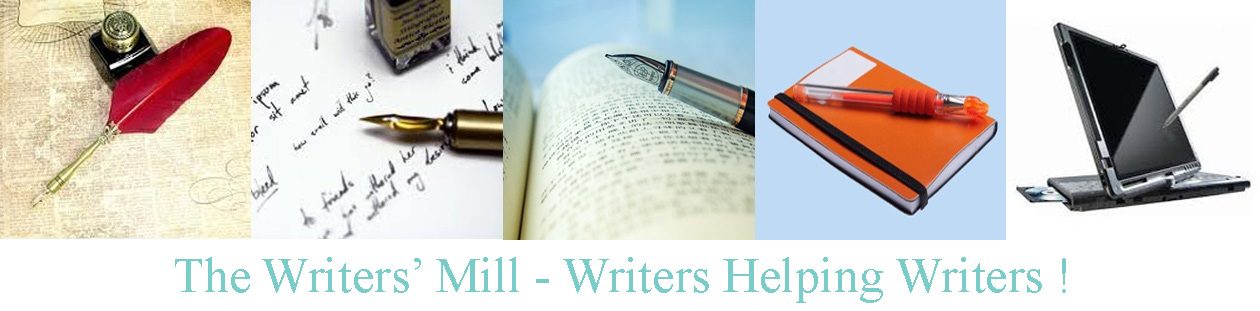I’m still cleaning up that file – lots of details to look out for:
- Remove tabs. Search for ^t, and replace with nothing.
- I thought all the tabs were gone, but they still lurked in blank lines, at the ends of paragraphs, and in one story that I’d failed to remove them from.
- Remove spurious blank lines. Search for ^p^p and make sure they all look right – well, rightish is enough at this point.
- Remove spaces at the ends of lines. Search for space^p and replace with ^p.
- Spaces (and tabs) at the ends of paragraphs can really mess up the automatic spacing. They’re pretty yuk in poetry too.
- Check hyphens and hyphen types:
- Search for space-space and replace with — except in a poem.
- Search for space–space and replace as above.
- Search for — and replace carefully with the above.
- Some people use one, two or three hyphens, with or without outlying spaces, but we’re standardizing on m-dashes).
- Some people use dashes instead of ellipses or semicolons so I need to be careful how I replace them. We’re trying to standardize ellipses too; see next item.
- Search for n-dashes, with or without spaces, m-dashes with spaces, and anything else you can think of….
- I should probably figure out how to use Word’s replace to do this faster:
- Replace brings up a box with space for you to type what you’re searching for and what you’re replacing.
- Click on “more.”
- Click on “special.”
- Select what you want to replace and see what the code looks like – a great way to find those ^ts when you’ve forgotten them.
- Check ellipses and ellipsis types:
- I’ve no idea why there are different types, but we’ll standardize on three dots, no spaces, and a fourth dot for a period. This is what one of my publishers does. It makes formatting for print slightly harder, but using anything else makes it even worse when you try to format ebooks.
- I’ve no idea how to find all the different types until I run into them (so I can cut and paste into a search box). I’ve looked for three dots, fixed them, and fixed the Word-style ellipsis so far.
- Check for blue underlines:
- I checked more carefully this time. Word is really good at suggesting when something might be wrong.
- It spots missing words quite often too!
- Fix the ones that are clearly wrong. Leave the ones that would require more careful reading.
- Check for red underlines:
- Names – leave them as they are
- dialect – leave it as it is
- typos – fix them.
At this point I realize some headings have X, by Y; others just X by Y. Some have every word capitalized; some just important words; and some are entirely in capitals.
I’ve decided titles should be capitalized, by author not, and no commas, giving, say
THE CURE by Sheila Deeth
so now I go through all the headings, conveniently displayed in the navigation pane, and fix them. Then I break for lunch!