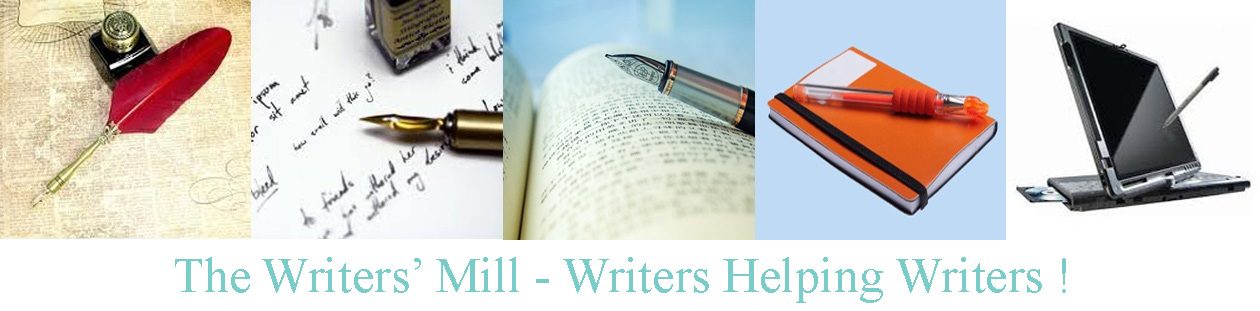Now all the entries are collected in the Dropbox, it’s time to download them and squash them all into one B-I-G file. Here’s how.
- Create a directory for each section of the journal.
- Download each document and picture into the appropriate directory.
- I haven’t decided yet what order the sections will be in, or what order the entries will take within the sections. Avoid the temptation to think about this. It’s way toooooo soooooon.
- Create a new word document. Type the magical words, “Writers’ Mill Journal Volume 4 2015” at the top.
- Then type the name of the first section.
- Then open the folder for that section. For each document in the folder:
- Type the name and author of the entry on a new line of my Writers’ Mill Journal doc. Add any necessary information about pictures etc.
- Cut and paste the contents of the document below the name of the author and entry.
- Move on to the next document… and then the next folder.
- The documents are written in different fonts, with different formats, headings used differently, hard and soft returns, tabs, page breaks, double spaces, and a ton of other stuff. The resulting B-I-G document both looks and is a mess. So what next?
- I’d like to remove all control characters – e.g.
- Hard returns. These are where the author hits Ctrl-return to break a line, instead of just return. They really mess up the formatting.
- Page breaks. The page will change in size. I need control over where they break.
- Double line breaks after every paragraph. I want to decide how much space (usually around 1/2 a line) is between paragraphs.
- Double space breaks after each sentence. I want to decide how much space is between sentences too (or rather, I’d like to let Word decide since it does such a good job).
- Those random characters that have turned random sections of some stories into bold. (What on earth is going on?)
- etc. But…
- The easiest way to remove all control characters is:
- Ctrl-A Ctrl-C to copy the whole document.
- Open a new Notepad file, and Ctrl-V to paste the document.
- Ctrl-A Ctrl-C in Notepad to copy the copied document.
- Open a new Word file and Ctrl-V to paste. But…
- This removed all italics and intentional bold fields too. It’s great if I’m just trying to clean one of my own pieces. I can reinsert everything I lost. But this is a document full of other people’s writing and I mustn’t lose their choices of italics and bold. So…
- I tried using Wordpad instead. This left things looking pretty much how they did originally, so no help at all.
- An alternative, less clean and convincing method, is to select the whole document and choose “style-normal.” The resulting document is still a mess, since this didn’t remove hard line and page breaks, didn’t fix all the fonts, and unnecessarily un-bolded everything. It did leave italics the way the writers intended though. Repeating it fixed the fonts too. Don’t ask me why.
- I’d like to remove all control characters – e.g.
- So now I’m up to Step 3 and wondering why everything takes so long!