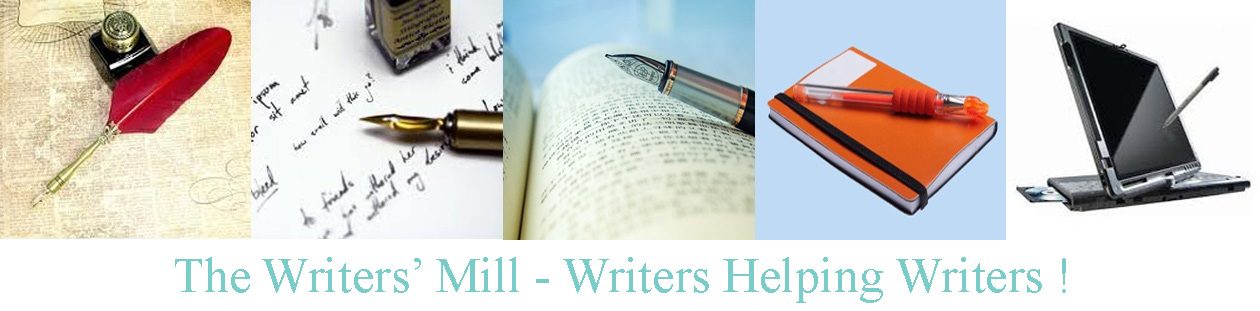Createspace is fun, free (if you want it to be), and extremely cool. Try it!
- Log in (we use the library’s account so the library gets all the proceeds from any sales)
- Add a new title.
- If it’s part of a series, or it there’s a subtitle, add that information too.
- List all the authors – ok, this could take forever, and we suddenly hit a limit. I left off my mum and Pati, who said we should.
- Set the size, 6×9
- Then move on to the ISBN. We’re doing this on a shoestring. We don’t spend money. We don’t buy ISBNs. We just use the Createspace free one.
- Upload the pdf file (this is way better than uploading a doc, since you know exactly how it will look, rather than relying on someone else’s converter).
- Createspace will check your file and probably complain about the images. One day we’ll get this right, but so far it’s looked okay.
- You get to check your file. This is another chance to find those unexpected white-spaces, short lines, and even typos.
- Approve it, or re-upload. Expect to re-upload four or five times before you like the result.
- Move on to the cover. For myself I use the Createspace free cover creator. For anyone able to create pdf files to the right specifications, click on the link to find the rules for covers, then make your own. (https://www.createspace.com/en/community/docs/DOC-1251) Then upload it.
- Submit your files for Createspace review, which takes about 24 hours.
- Download the pdf of the review files after approval. Panic for 24 hours. Try to read through your panicking and make sure it’s okay.
- Set up sales channels – I just say yes to everything that’s free.
- Set a price. At this point Createspace tells you a minimum price which is way more than your print price. Don’t panic. Read the next post.