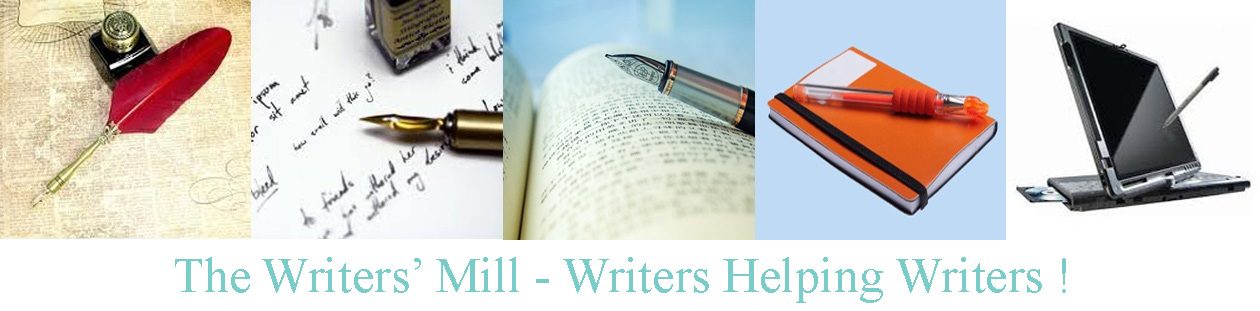At the end of the Createspace process, we’re offered the chance to publish our book to kindle. Createspace sends the cover file, suitably formatted, but recommends we use a doc file rather than our nice pdf. This makes sense. pdf files are formatted. Ebooks aren’t.
Using Word’s compare function again, I went back into the author-approval version (word doc) of our journal. Comparing this with the print-ready file, I added all changes back into the earlier copy.
We’d kept things very clean and simple – all formatting done from the style rather than by hand – so the file was pretty much ready to upload. I wasn’t sure how things would look, but I thought it was worth a try.
- Log into kindle publishing (using your Amazon account)
- The book is already there with its cover, waiting for you to work on it.
- Since fewer authors are allowed on kindle, I changed the “author” to “members” “of the Writers’ Mill,” and just listed editors by name.
- We don’t want DRM (we’re cheap) and we’re not public domain, but we do have the rights to publish (you gave us that right).
- I uploaded the newly edited file, then used their review facility.
- Reviewing on the computer, you can jump to pages, follow contents links, change the font size, rotate the device, change the device, and generally mess around. Yes, this journal will even be readable on a phone!
- We needed more space between entries (I added blank lines), and more differentiation around the poems in one story (I added more blank lines). Other than that everything looked okay, so…
- A couple of edits later, it was ready to go.
- I set it to be available in all possibly countries, and I chose the lowest price Amazon would allow – I’m guessing the number of pictures raised the price.
- And so, it’s done!
We’d love to have versions for iphones, nooks etc. I recommend using Smashwords for that, though the formatting may be a little more complication. We’ll need a library Smashwords account first though.