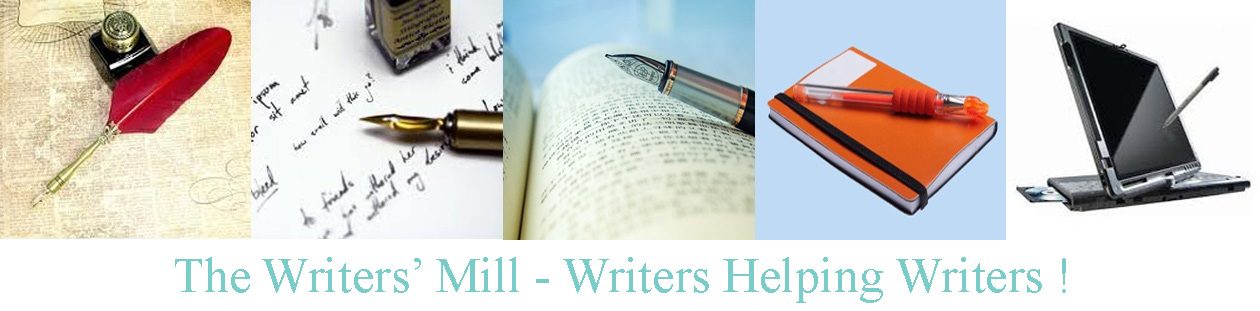If I were giving the talk today, I would suggest you use Createspace. Who knows what I’d recommend tomorrow. But the steps are pretty similar (and change on a regular basis).
If you want to use Lulu, here are the steps (and links) as they stood a while ago…
- Go to http://www.lulu.com/. You’ll see a banner saying “Get a free book” with a “start publishing” button. Click on the button.
- This next page tells you how you will get your email with your “code” for the free book when it’s read. Click on “start publishing” again.
- Now you’re on a page that shows you lots of options–page sizes, binding types, etc. Scroll down the page and you’ll find a table with links to lots of templates. Decide what sort of book you want and click on “download zip file” for the book type that you want. I like US trade paperback.
- Open the file that you’ve downloaded. There’s a “read me” acrobat file; just double-click and read it if you want detailed instructions. Personally, I’d ignore all the stuff about cover image templates for now. You’ll find a Word doc UStrade_template (or similar) in the US Trade – Paperback (or similar) directory. That’s your template. (Look in the _MACOSX directory if you’re on a mac.)
- If you’ve already written your book, just cut and paste it into the template. If you’ve not already written it, just type straight into the template file.
- Of course, you can make your own template. Lulu accepts .doc, .rtf, .pdf, but not .docx (just save your docx as pdf, but remember to embed your fonts–click on “options” and choose “PDF/A”).
- And now you have a book, ready to publish: Let us know in the comments how you do.
Now for the next steps. Do you want that thump-factor of a real solid book in your hands? In that case you’ll need a Lulu account as well. Follow steps 1 through 3 above, and this time click on “start publishing” yet again!
- This page offers you paperback or hardcover. Click on “make a…”… whichever…
- Next page: Give your book a working title (this will be the default title that gets put on your default cover), author name (or pseudonym): I’d suggest you leave the “keep it private” button checked for the time being. You can change anything later.
- Now choose your paper, size, binding, cover… I’d choose standard paper, US trade, perfect bound, black and white. Notice the box at the top gives you an idea of how expensive your book will be.
- Click “save and continue”
- If you’ve chosen a new size, you can download new templates here. There are links to find out about file formats etc, but I’m not sure if they all work.
- Use the Browse button to find your file on your computer, and click “upload” to upload it. If you’ve got a pdf with fonts embedded, use that. If it complains that your fonts aren’t embedded, check that you used options PDF/A when you saved your file as pdf.
- Then click “make print-ready file.” At this point Lulu will ask you to create an account, or log in if you already have one.
- Now you’ll get the whirling cogs while Lulu tries to convert your file to pdf format. It can take a while, and it can break. Typical reasons for it to break are: wrong fonts. wrong text size. slow internet connection or overloaded Lulu server (seriously; if your upload fails this morning, try this evening instead with exactly the same file!)
If you want detailed information about what fonts work, whether Lulu’s broken today, etc… click on the “help” button.
- This takes you to a not very informative support page. If you can get live chat, it’s great. Email support takes a while (of course). But at the bottom of the page is the option to “connect”. Highly recommended.
- This takes you to the forums. Look at the topics currently listed. If one says “When are they going to fix the upload issue” and is dated 25 minutes ago, you can safely guess upload is broken and your file’s not the problem. Try again tomorrow.
- If you don’t see your issue listed, type a key-word (fonts, for example, if you want to know what fonts are supported) in the search bar at the top right. Scroll down through the questions and answers and you’ll often find what you want.
Good luck. And no, it’s not easy–it’s computers, and computers are by definition a pain. But it’s fun when it finally works and that thump factor is great!