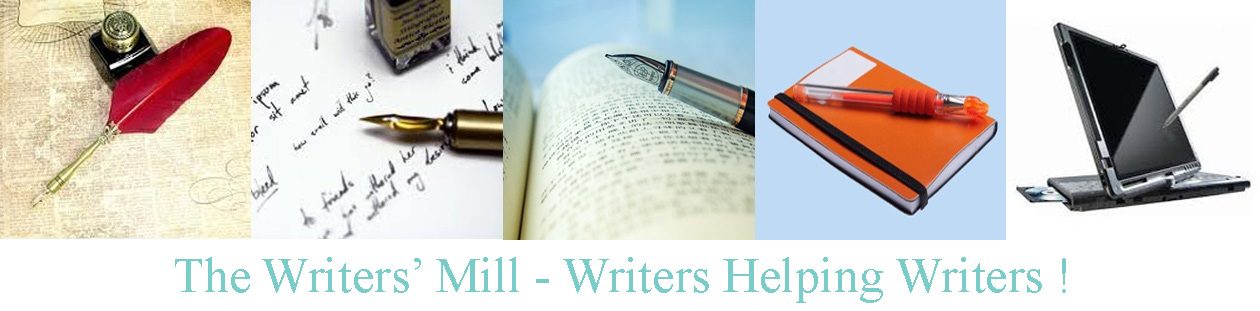Around 20 people attended September’s meeting, perhaps encouraged by the promise of a photo at the end.
We had planned for two critiques but this month, but that didn’t work out so, inspired by David Sedaris’ Me Talk Pretty One Day, Sheila gave a talk on Me Print Pretty. Notes from her talk are included below.
Sheila introduced her topic by asking what computer programs we use to get words from our heads to our machines. Answers ranged from speech-to-text programs to many different versions of Word, for Mac, PC, or whatever else we could think of (I believe there’s one on Android now, so we can write our stories on our phones).
Sheila pointed out how the different programs get us one step closer to type-setting, creating something that’s easier on the eye than words from an old type-writer. We went on to discuss the various things that can go wrong and what to do about them.
After snacks from Joe, a visitor to our group asked if any writers would be able to help her with a project. Beki volunteered. It’s cool to think we can offer something back to the community, since the library continues to support us by letting us use this room.
Sheila gave out awards for the Book-Spiration contest, our 73rd Writers’ Mill monthly contest. Wow!
- Jean Harkin took first place with “Go Set A Deliveryman” NOT by Harper Lee
- Judy Beaston came second with “Of Mice And Cats” NOT by John Steinbeck
- Anne Harris was third with “The Tight Runner” NOT by Khaled Hosseini
Roseanna Ellis wrote “A Wind in the Heel,” NOT Madeline L’Engle, and Sheila wrote “The Girl With the Dragon Taboo,” NOT Steig Larsson
Our next contest is SCARE ME! hosted by Beki What scares you? Can you scare Beki? Think Stephen King, Poe, or any other Twilight Zone style favorites — or keep it subtle and milder, but offer a shiver of fear. No need to focus on Halloween, though that being a part of this month, go ahead and consider it. SUGGEST keeping the tales short and sharp — 1500 words or less, however, any entry up to 2500 words will be accepted. October contest deadline is October 4th at midnight. Find out more at http://portlandwritersmill.org/contests/current-contest-october-2015/ and send entries to: judyb@portlandwritersmill.com OR judybnotes@gmail.com
For those who need a little longer to write, we have Murder in November, and White coming up in December. Go to http://portlandwritersmill.org/contests/upcoming-contests/ for more details.
Since the next contest is “Scare Me,” we spent some time discussing what scares us as writers, and how we might overcome our fears:
- Computer crashes and loses everything we’ve written – Back it up!
- Writing about real people is scary. How will they feel about how we’ve portrayed them? – Suggestions included:
- Change their names
- Fictionalize characters and events
- Write the story, then find it fictionalizes itself into another story later
- Ann Lamott in Bird by Bird says, “If people wanted you to write warmly about them, they should have behaved better.”
- Having a book signing – most of us thought it would be nice to have a book, but practical suggestions included:
- Bring a suitcase
- Bring a friend
- Bring snacks
- Sending off a submission – How do we know it’s ready? When is it finished?
- Writers always want to change something, even after the book is released.
- Maybe it’s finished when your last read-through didn’t find anything wrong with it.
- Once you start editing for grammar rather than content, you’re nearly done.
- Discipline / Procrastination
- Take small steps
- Create a very small schedule – I will write five minutes a day can lead to writing for hours on end; I will write for one hour a day can lead to giving up.
- Have someone to hold you accountable.
- Public Speaking
- One good suggestion: anyone scared of this should run a critique for us. 20 minutes maximum, and you’re encouraging everyone else to talk too.
- Remember the audience is there because they’re interested; they’re not the enemy.
- Being a one-book wonder – One is better than zero.
- Finding your novel in the remainder pile –
- There are great novels in remainder piles so you’ll be in good company
- You can buy copies cheaply that way
- At least someone’s going to read it.
- Revealing your private self in public. What will they think of you?
- Steven King is a very nice man, even if his novels scare you.
- Which public are you writing for? Reveal what you need to for them.
- Rejection
- Channel it into trying again.
- It’s only one person’s opinion.
- Celebrate with chocolate and red wine.
- Fear that success might change you? For the better, of course.
Having addressed these writing fears, we then spent ten minutes writing about fear. Everyone who attended should now have wonderful pieces of writing to submit to the contest. Don’t be afraid. Try it, and let the comments help you refine your entry until it’s ready to submit elsewhere. (Remember, our contest page is private – your entries don’t count as having been published.)
In the final minutes of the meeting, we shared our fear-filled writing, learned from David why it’s so hard to get our journal reviewed in the Oregonian, and collected together for an amazing and fun-filled photo session. Amelia didn’t fall off the table. Sheila proved shorter than we thought, and Fred was delightfully well-behaved, as always. Don’t forget to go to https://www.flickr.com/photos/89224752@N02/sets/72157657857937160 and look at the results. One of these will go in the back of the journal, which leads to…
Journal News:
The journal is now mostly edited, and is passing by the eagle eyes of the authors for final approval. Sheila will soon start formatting for print; she has cried off doing it in a public location because everything always takes so much longer than expected, and glitches abound. (That said, if you’re ready to create your book, Sheila is willing to help as long as there’s coffee.) The final product should be available in pdf format for you to read and enjoy by early October; then Beki will take orders and collect moneys at October’s meeting. Print copies will be distributed at November’s meeting. The expected cost, including postage, is around $4 to $4.50 a copy, depending on how many pages the final version has, and how many copies we order.
Notes from Sheila’s Talk –
Me Print Pretty One Day
Once upon a time, everything we wrote was either hand-written or typed on a typewriter. Now we use various programs to get our words onto the computer’s hard drive. The programs don’t just include words – they add some simple type-setting instructions, creating a file that’s much easier on the eye than the old type-written sheet. But not all programs read or produce the same file formats. If you’re submitting something to a publisher, make sure you use “save as” and choose the right format before sending the file.
- Different programs create different file formats:
- Docx, doc, are Word formats. Docx produces extra small files – nice for email
- Rtf is “rich text format.” Most word processors can read this. It producing large files with lots of detail for all the different programs to read.
- Txt looks like what came off your typewriter.
- pdf is different. It’s used mostly for fully formatted print-ready documents.
- One person sent a .wm file with a journal entry. If you don’t have a program to read what you’re sent, you can always try reading it in your emails, then cutting and pasting into a word document. Otherwise ask google how to read the file. Google is your friend.
- If you try to open a file with the wrong program, you’ll either get gobbledegook (computer instructions that the program interpreted as text) or an error message.
Our aim is to create a submission-ready file, something that’s easy on the eye, and easy on the harried agent or editor’s computer skills, as opposed to creating a file that looks type-written
- What do computer programs give you that a typewriter didn’t? (Because you don’t want editor to remember your entry for looking odd as opposed to reading well.)
- Is anyone out there still hitting carriage return at the end of lines? Remove them using Find ^l Replace with nothing
- Are you still leaving 2 spaces after sentences? Too many cooks spoil the broth. Your word-processing software knows that the period goes closer to the previous word and the new sentence needs space to breathe. When you add an extra space by hand, your document has measles in its white space. Remove the spaces usingy Find sp sp Replace with sp
- Are you still leaving blank lines after paragraphs? Again, your word-processing software is already separating paragraphs. and doing a cleaner, less zebra-striped job of it. You don’t want your document to have stripes in its white space. Remove the extra blank lines using Find ^p^p Replace with ^p. But watch out for blank lines that were left there intentionally as separators.
- Are you still hitting tab or random numbers of spaces at the start of paragraphs? Remove tabs with Find ^t Replace with nothing. The spaces will mostly go away as above, but you might need to Find ^p followed by space to get rid of the last ones.
- If you’re using Word, you can see the unwanted special characters by clicking on the backwards P. Click on it again to make them disappear.
- If you’re using Word, and, like me, can’t remember all those abbreviations, just use Replace; click on “more” then”special” and select the special characters you want to remove. You’ll see the codes for them in your replace dialog.
- Once you’ve removed your formatting, you can set the formatting in your program to do everything you want. (Your program probably opens in “normal” style. Use the style editor to make “normal” do what you want – see below.)
Submission guidelines might ask for: (for example)
- One inch margins
- Calibri 11 point font
- 5 line-width
- Half-inch first-line indents
- 6 paragraph separation, etc. Anything else? If you try to change one section at once, you run the risk of leaving a piece unchanged, so the next bit of typing doesn’t get changed, so … suddenly something’s wrong, but you really can’t quite see. Neither can your agent or editor, but it really distracts them from reading.
You can use your program to change all your text at once:
- Program opens in “normal” style.
- If you set a font, font size, etc by hand:
- You can only change one bit at once
- Adding something after changing might revert to the old formatting
- So, change “normal” itself to be what you want it to be – Styles, normal, edit style, modify, modify paragraph… etc. Set all the above (except for margins which are set in “page layout”)
Page Layout is where you set margins etc. “Custom” is probably the option at the bottom. make sure what you set is what the submission guidelines demanded.
What about headings? It’s best to use styles for them, so you can change them all together (and create contents lists, which is nice). Base all your styles on normal, then they’ll all change (in particular, the font for them all will change) when normal changes. That way it’s easy to change your file to fulfil someone else’s submission guidelines too.
For the journal we have several styles:
- Normal
- Poem
- Centered
- Notes
- Headings 1 2 and 3
- and, I suspect, more to come as we convert to print.
All of this makes submissions and preparing your file for submissions tons easier, and makes the job of your editor easier. Just a few other points to remember:
- Never put hard page-breaks
- Never use hard returns (ctrl return)
- If you’re including pictures, don’t struggle to place them on the page – just send them with the text, or position them in line with the text. Anything more comes later.
- Never submit Microsoft images – you can’t afford the fees.
- Always check the rules for quotes – publishers used to do it for you; now it’s the author’s responsibility, and this includes quoting from the Bible.
Submission guildelines will get your submission onto the editor or agent’s desk. But grammar errors will soon get it off again. Some errors are invisible. Our aim here is to remove the ones which jump off the page before the editor starts to read. That way they’ll remember your wonderful writing, not the way the file looked on the screen.
Our journal editors worked to create consistent grammar and style in your entries, with minimal changes to the text. We followed the simple rules:
- Author intent comes first
- Style guide trumps grammar
- But grammar needs to be consistent.
- Some simple grammar rules to remember:
- Punctuation goes inside the quote except in exceptions. Otherwise the white space is all wrong:
- He said, “Why?”
- Did she say, “Yes”?
- And don’t forget the commas
- Commas separate clauses that are complete sentences:
- She bought apples, and he bought pairs.
- She bought apples and pairs.
- We chose to use the “serial” or Oxford comma for lists – this is Style, not Grammar.
- If the sentence is confusing, break the rules and add or remove commas as needed.
- No accidental run-on or incomplete sentences (remember author intent comes first):
- She didn’t like his answer, she thought it was wrong – needs a period or semi-colon.
- She didn’t like his answer. Thought it was wrong. Thought he was wrong – is fine.
- Don’t switch from present to past tense in the same sentence.
- Don’t switch points of view in the same sentence.
- Use a new paragraph for new speaker.
- Punctuation goes inside the quote except in exceptions. Otherwise the white space is all wrong:
- And then there’s style:
- Ellipses can take many forms, all correct, but you should try to keep them consistent in one document.
- Italics are great for internal dialog, emphasis, air-quotes, etc, but use them consistently.
- If you separate some sections with blank lines, don’t use stars for others.
- Don’t use underlines – nobody likes them because they don’t look good in print.
Let the word processor help you. Red and blue underlines are your friends. More options is your friend. Google is your friend. Just push buttons and be careful not to save things you don’t want saved. In particular, if Word gets confused and offers to save your file as a “normal.dot” file, don’t let it. Normal is what defines how Word opens next time, and it might not be what you want. For anyone who has done that, I found these instructions to restore the original. I offer no guarantees, but it looks convincing. Good luck.
Restore Your Original Normal.dot File
from http://www.proposedsolution.com/solutions/restore-normaldot-microsoft-word-file/
- Close Microsoft Word
- Open My Computer
- Click Tools > Folder Options
- Click View tab
- Click Show hidden files and folders > Click OK
- In My Computer, open your Local Disk (C Drive)
- Open Documents and Settings
- Open the folder with the same name as your Windows username
- Open Application Data folder
- Open Microsoft folder
- Open Templates folder
- Right click on normal.dot file > choose Rename
- Enter a new unique name such as broken.dot and hit enter to confirm the rename
- Open Microsoft Office and your orignal blank normal.dot will be automatically recreated for you