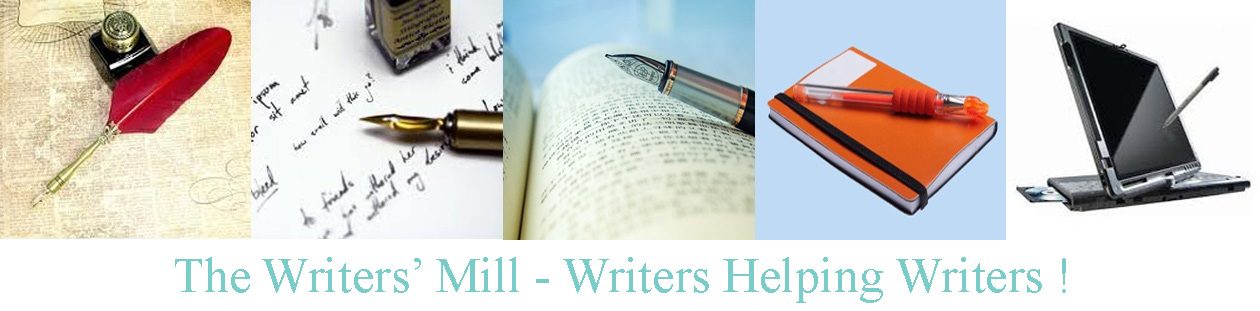HOW TO CREATE AN EBOOK
- Ignore pictures at the start and combine all your writing into one document, if it’s not already stored in one doc. Problems might include
- Different fonts used in different docs, particularly if you’re making an anthology of work you’ve done over the years.
- And different formats too –
- Line spacing – Do you double-space everything? With digital formats it’s easier to have fractional line-spaces. I like 1.15
- Paragraph spacing – Do you separate paragraphs with blank lines? With digital formats, the paragraph spacing doesn’t need to be a whole line. Half a line is more visually appealing.
- Sentence spacing – Do you use double spaces at the end of sentences? This was necessary in typewriter days to provide white space and a visual clue to the reader. In the digital age, an appropriate space is created for you.
- Paragraph indentation – Do you use a tab at the beginning of each paragraph? Tabs drive ebook conversion crazy, but digital formatting can set an automatic space at the start of each paragraph.
- So you need to remove the formatting. You’ll need to do this even if it looks beautiful, because word adds lots of “invisible” formating.
- Cut and paste into Wordpad – This keeps blank lines, italics, tabs, etc., but removes the fonts, centering, and any other obscure word features that you didn’t know you were using.
- Ctrl A Ctrl C copies and Ctrl V pastes in Word. Ask Google for other programs.
- Open new Word doc
- Cut and paste from Wordpad back into new document. (Make sure you use Ctrl A Ctrl C again, and don’t just copy back what you originally copied.)
- Cut and paste into Wordpad – This keeps blank lines, italics, tabs, etc., but removes the fonts, centering, and any other obscure word features that you didn’t know you were using.
- Next, insert new formatting
- First make everything “Normal”
- Define normal. Here’s how I do in in Word 2010. Again, ask Google for other programs
- Click on the arrow to bottom right of styles; this brings up a style window on the right hand of your screen.
- Select normal in the list.
- Click on manage styles (third icon at bottom of list)
- Click modify
- Choose font and size, then click on format (bottom left) and choose paragraph
- Set paragraph spacing, line spacing, paragraph indents, etc. I like a half inch indent, 0.6 paragraph spacing, 1.15 line spacing.
- Select title of first entry and make it Heading 2 (I like heading 2 because it lets me add super-headings later)
- Define Heading 2, as above
- What about poems? There isn’t a “poetry” style so…
- Define a new style, based on normal, and call it “center”; I remove the paragraph spacing for this, so the lines aren’t so far apart.
- I might also define “straight” for straight-edged poetry, and remove paragraph spacing again.
- Remove blank lines at ends of paragraphs. I do this by hand as I read the document.
- Remove tabs at starts of paragraphs, again by hand.
- Afterward, search for any leftover tabs; search for ^T in word, and replace it with nothing. This makes sure there are no accidental tabs left as they destroy ebooks.
- Reorder entries. You might do this if you suddenly decide chapter seven would make a great prologue!
- Use view, navigation pane, to get a list of headings on the left hand side
- Click and drag to move the whole piece below a heading (e.g. move chapter seven to the top)
- Add section headers in style Heading 1 (and define Heading 1 as above).
- Add contents – I’d probably put these under my “straight” style
- Add pictures. Yes, you can include pictures.
- For an ebook, simply center your pictures with text above and below. Don’t try anything clever, because the text can be changed in an ebook and the picture can’t. You want your pictures to stay where you put them.
- And… this is what you will upload to create your kindle ebook.
- Got to https://kdp.amazon.com/ and sign in with your amazon account
- But DON’T DO IT!!!!!
- Why not? Because this is a brilliant, fantastic time to try some…
Editing: Even if you’ve edited your book before, now the format has changed, re-reading it will be a whole new experience.
- Look for typos
- Look for repeated words “He put the dog on the the mat”
- Look for consistent conventions, *** at end of a section, etc, … used consistently. His dad, and Dad as a name, capitalized consistently, correct use of quotation marks, etc.
- Check paragraph spacing, poem line-spacing, etc
Then you’re ready to upload your ebook… Or to format your print book.
Save the ebook in a separate file at this stage and start working with the print file.
- Download a template for the right size of book from https://www.createspace.com/
- Either cut and paste into template, or copy formatting (margins, gutters etc) from template.
- You may have to remove and reinsert your contents list – it doesn’t always update to the right page size
- Put in headers and footers, page numbers etc.
- Change your pictures, add borders, add nice effects, and set them where you want in the text
- Save as pdf. (If you can’t, you can upload docs to Createspace but you’ll have to check, change and reupload if the converted file doesn’t look quite how you want.)
- Upload the pdf to Createspace to create print book.
- Then upload the ebook file to create your (connected) kindle book. Createspace creates the connection for you.